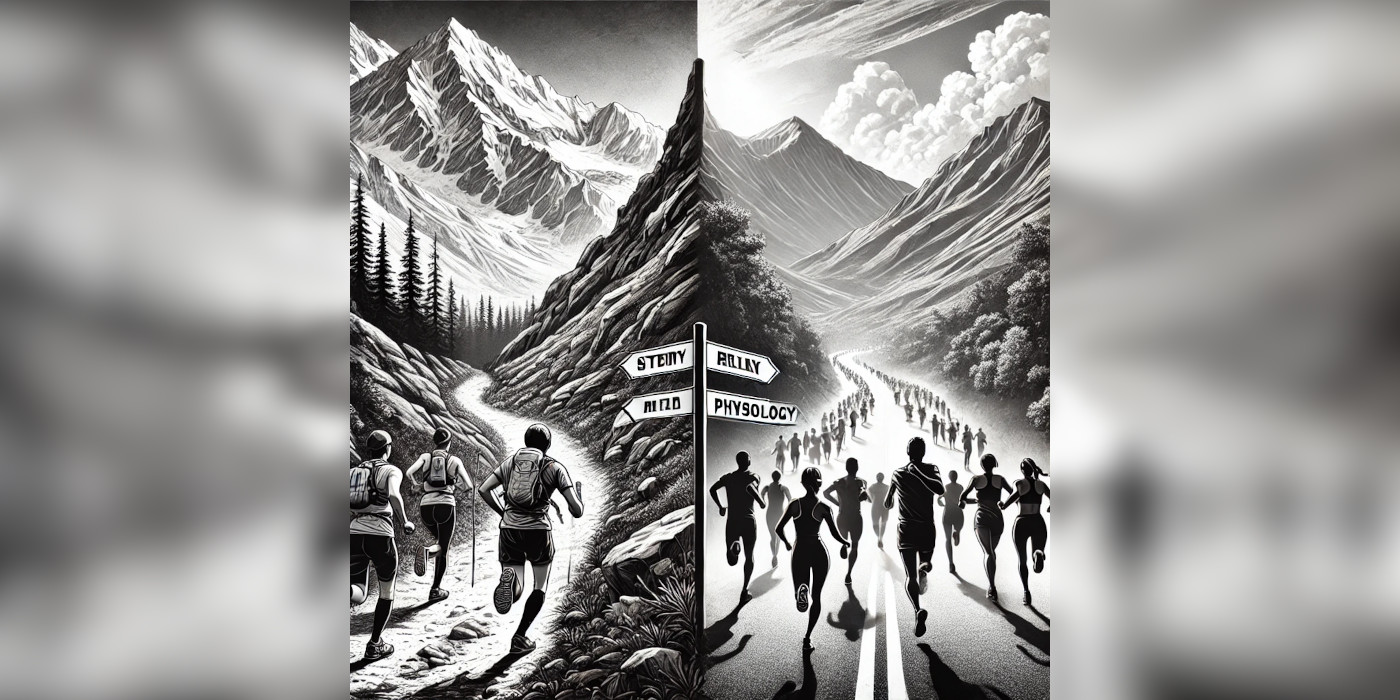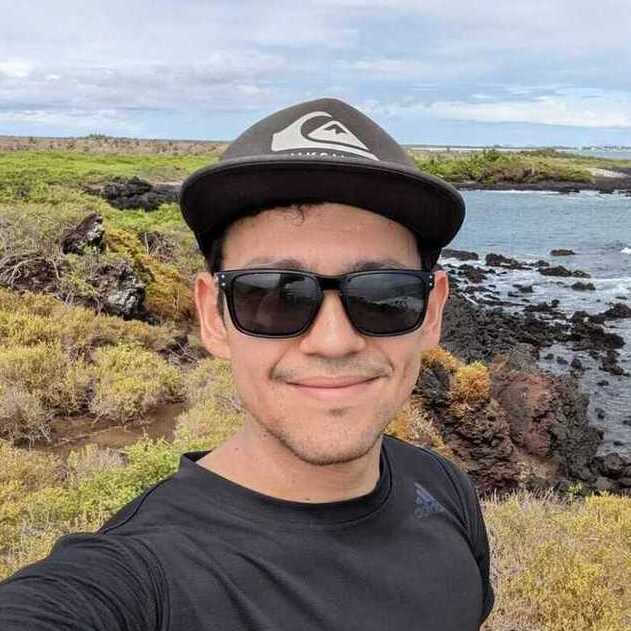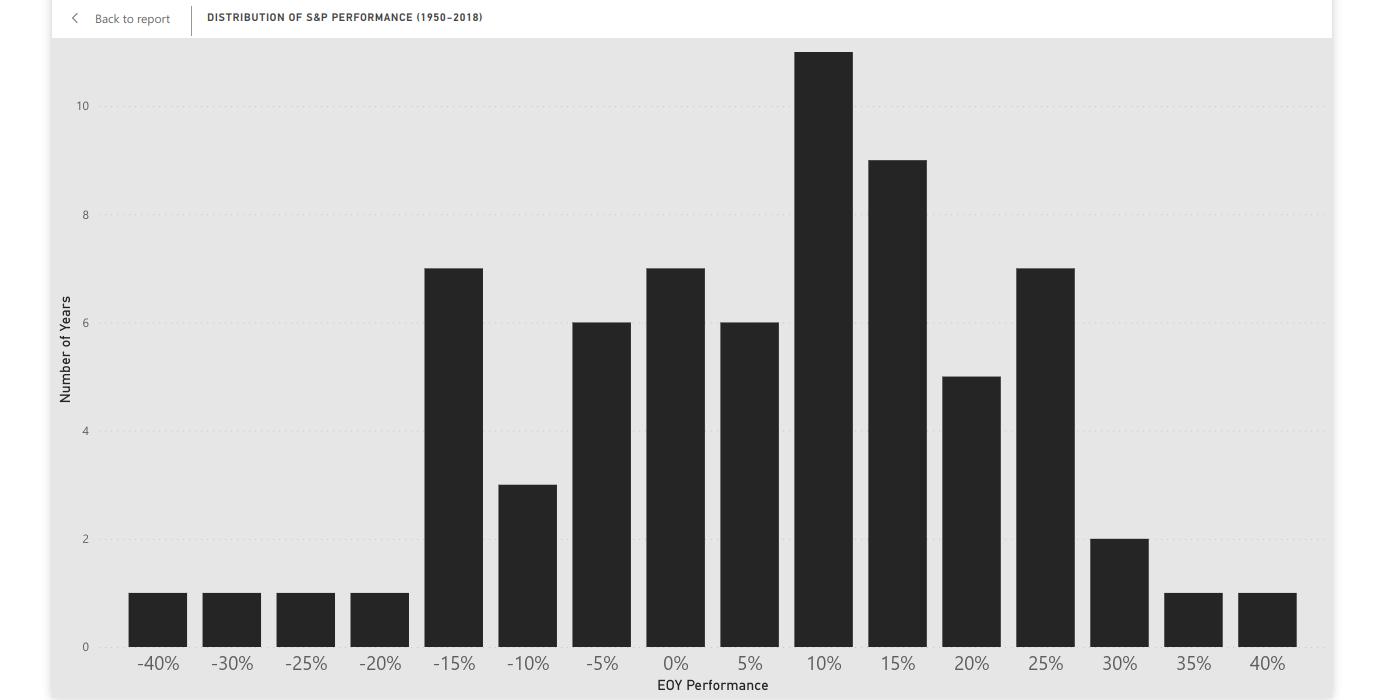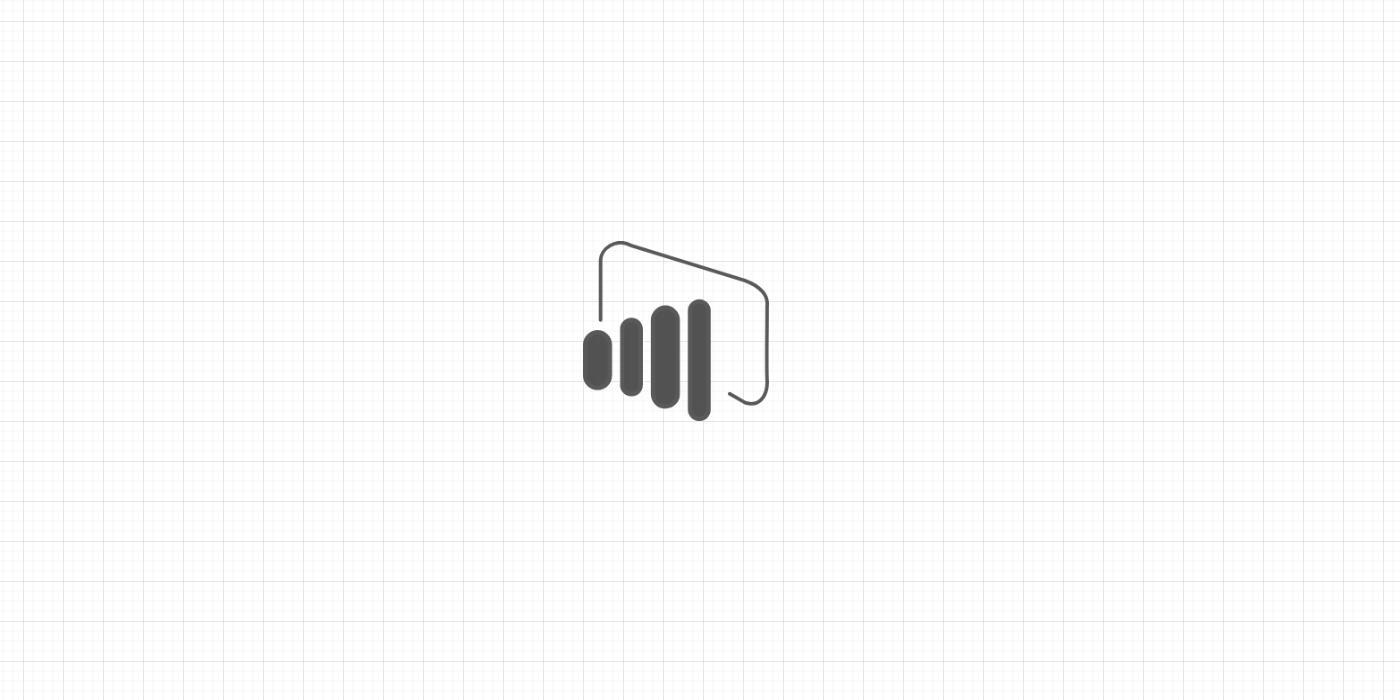Often times it is useful to analyze the development of KPIs on a weekly basis. To achieve this, it is necessary to create a column with calendar weeks with some adjustments.
Say you have the table “account calendar” with column Date:
-
From Data Editor on Power BI Desktop, select the table “calendar table.”
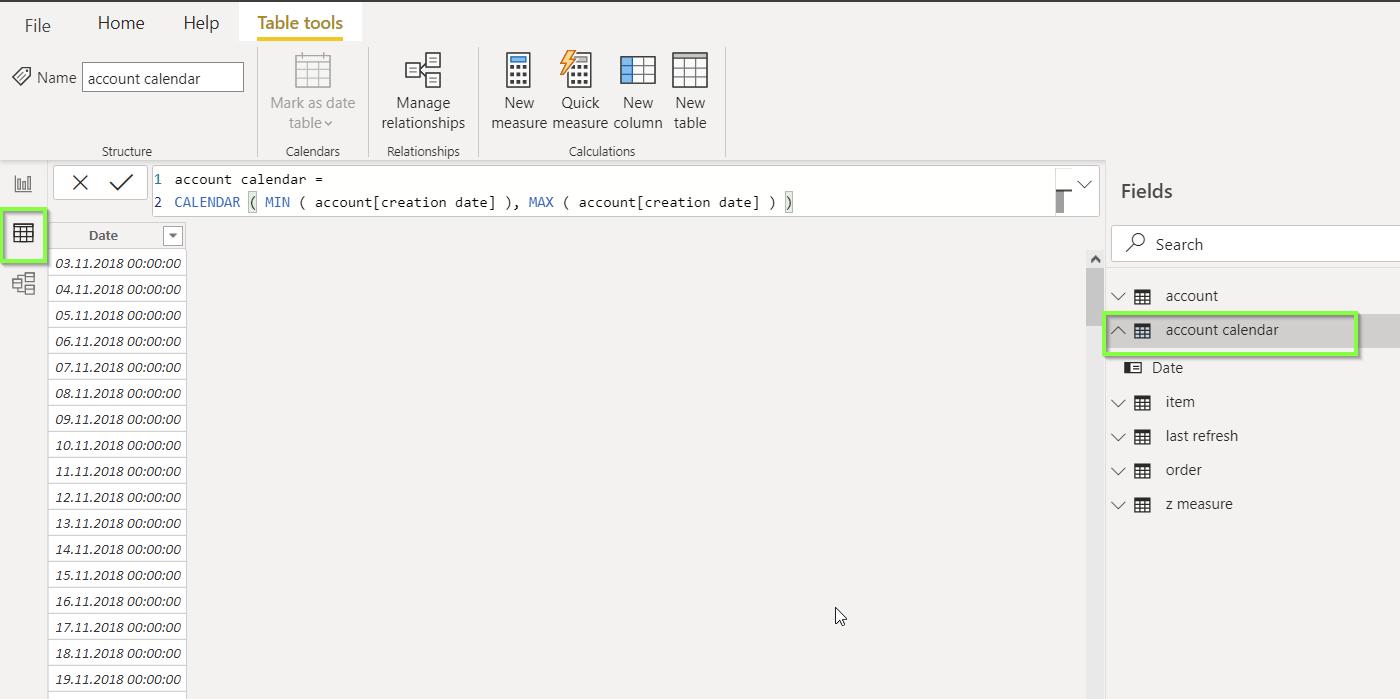
-
Create calendar week using each date’s start of week and week number.
account calendar = SELECTCOLUMNS ( ADDCOLUMNS ( ADDCOLUMNS ( CALENDAR ( MIN ( account[creation date] ), MAX ( account[creation date] ) ), "start of week", [Date] - WEEKDAY ( [Date], 3 ) ), "week number", WEEKNUM ( [start of week], 2 ) ), "Date", [Date], "calendar week", IF ( [week number] < 10, "CW 0" & [week number], "CW " & [week number] ) )
Why use start of week instead of simply using Date to create the calendar week labels? When we use Date as a base for calendar week labels, we run into an issue of compatibility with other columns such as month. Months almost always have 4 weeks plus a couple of days more. When using start of week, we guarantee that each month has either 4 or 5 weeks. In this way, we prevent visualizations from displaying duplicated data.