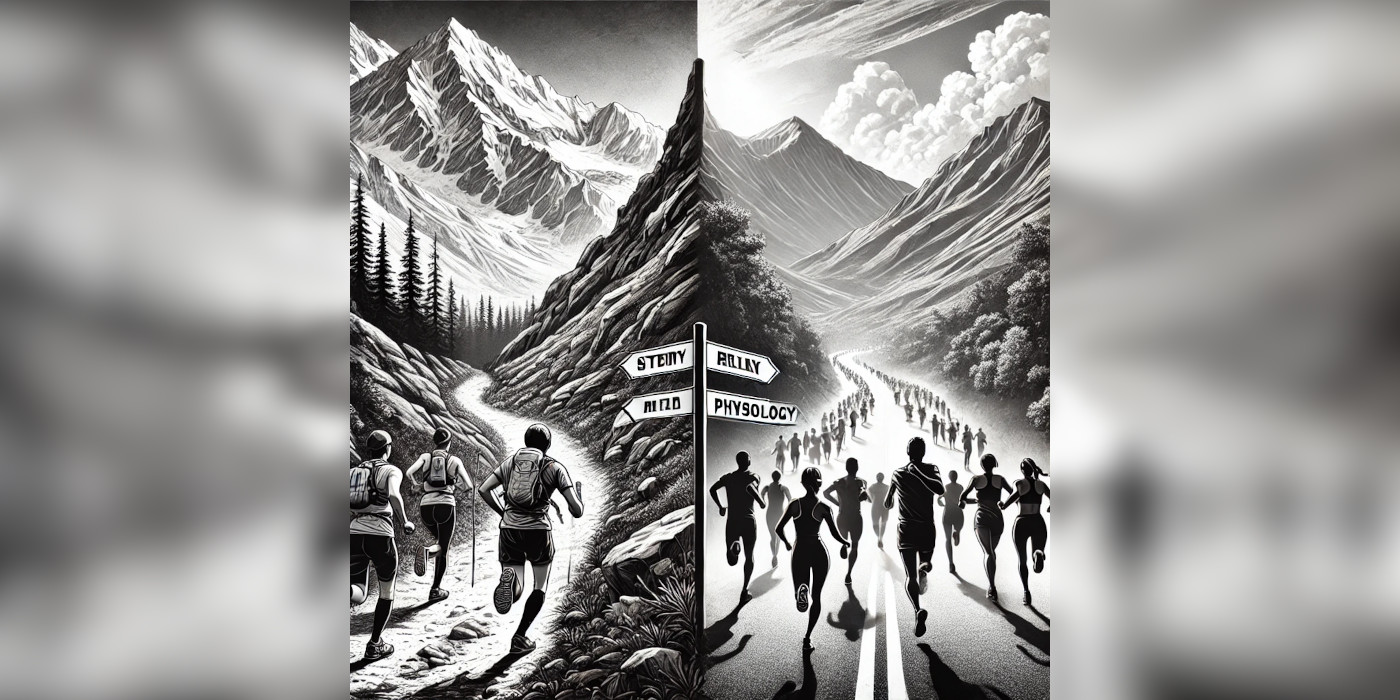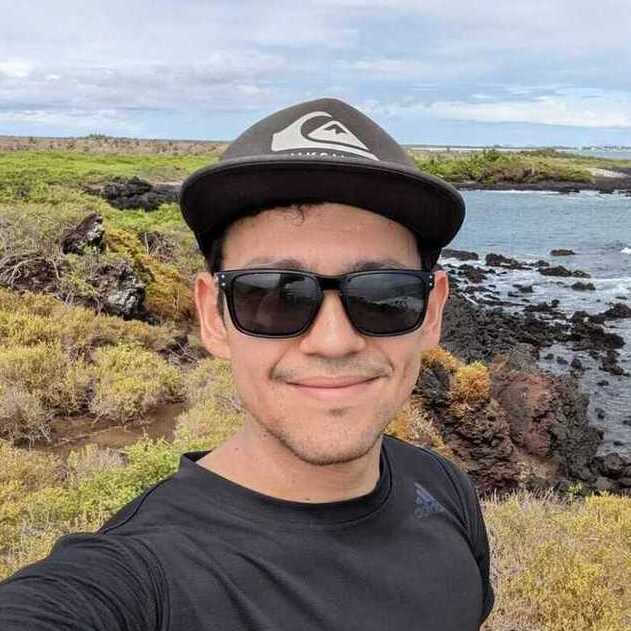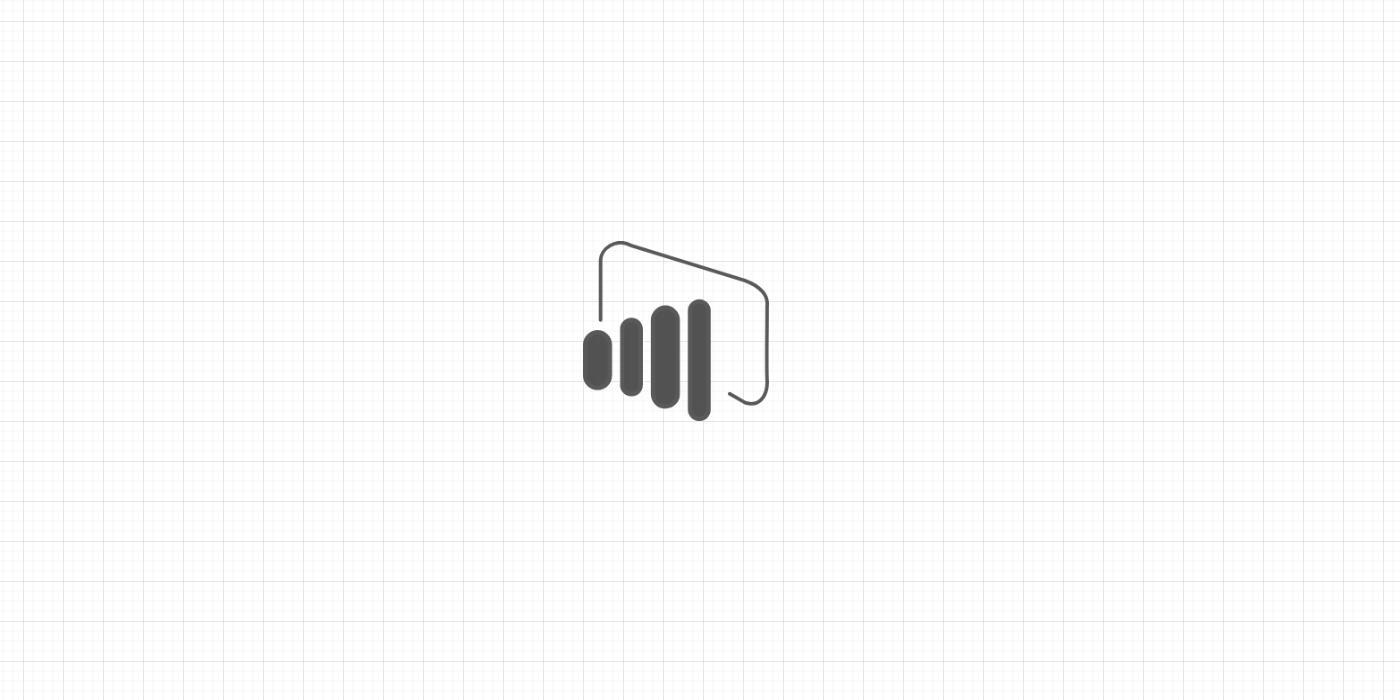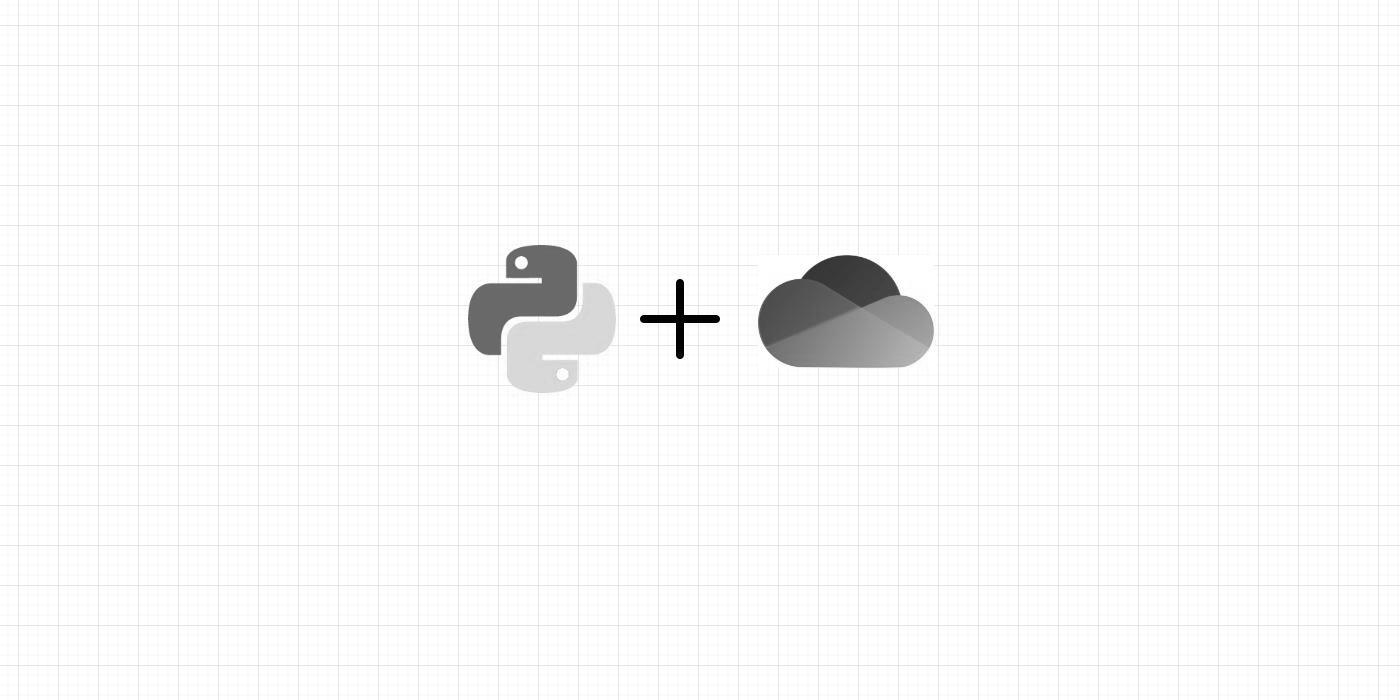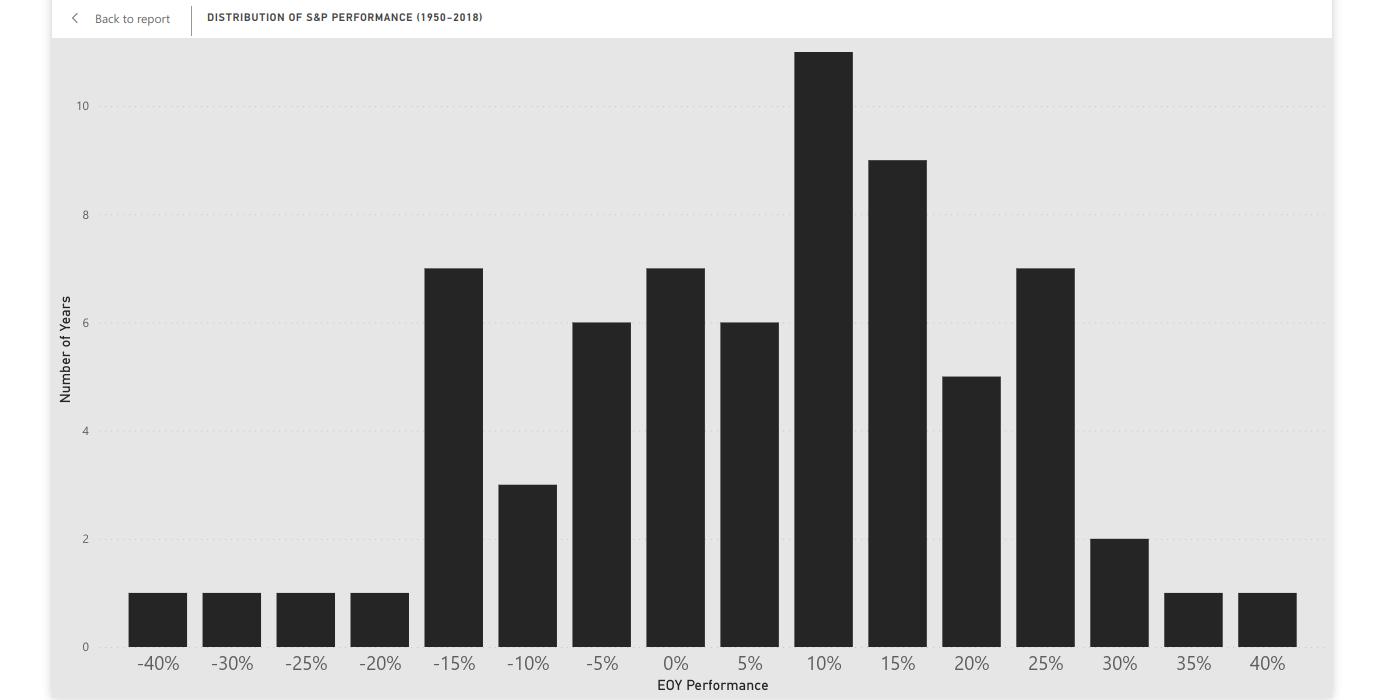Once you have created a data mart, and your colleagues have access to it, it will be available as a Power BI dataset.
The problem is, every report that you publish and/or is shared with you will also be available as a dataset. How do distinguish data marts from regular datasets?
You can signal to your colleagues (and your future self) that a data mart is ready by promoting it.
To promote a data mart:
-
From Power BI Service, go to the Workspace where your data mart is located. Then go to Datasets + dataflows.
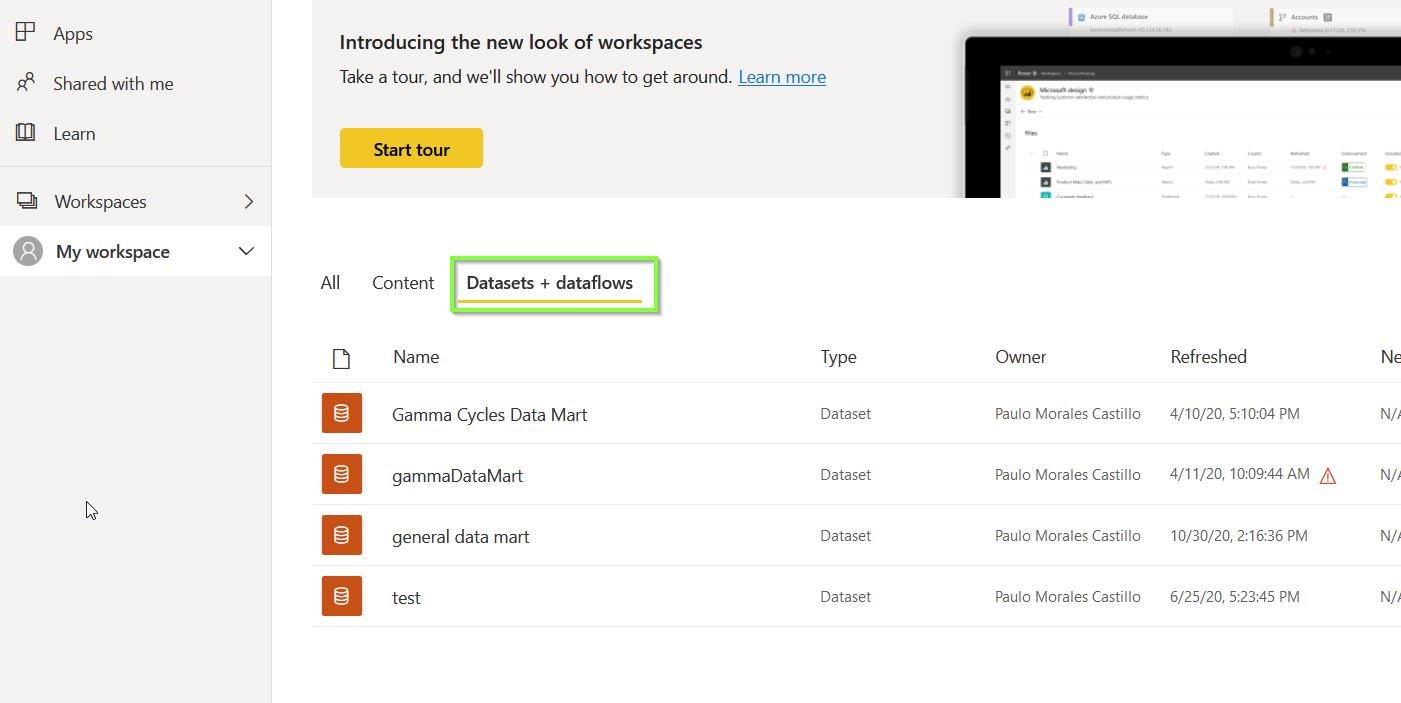
-
Locate the data mart you would like to promote. Go to More options > Settings.
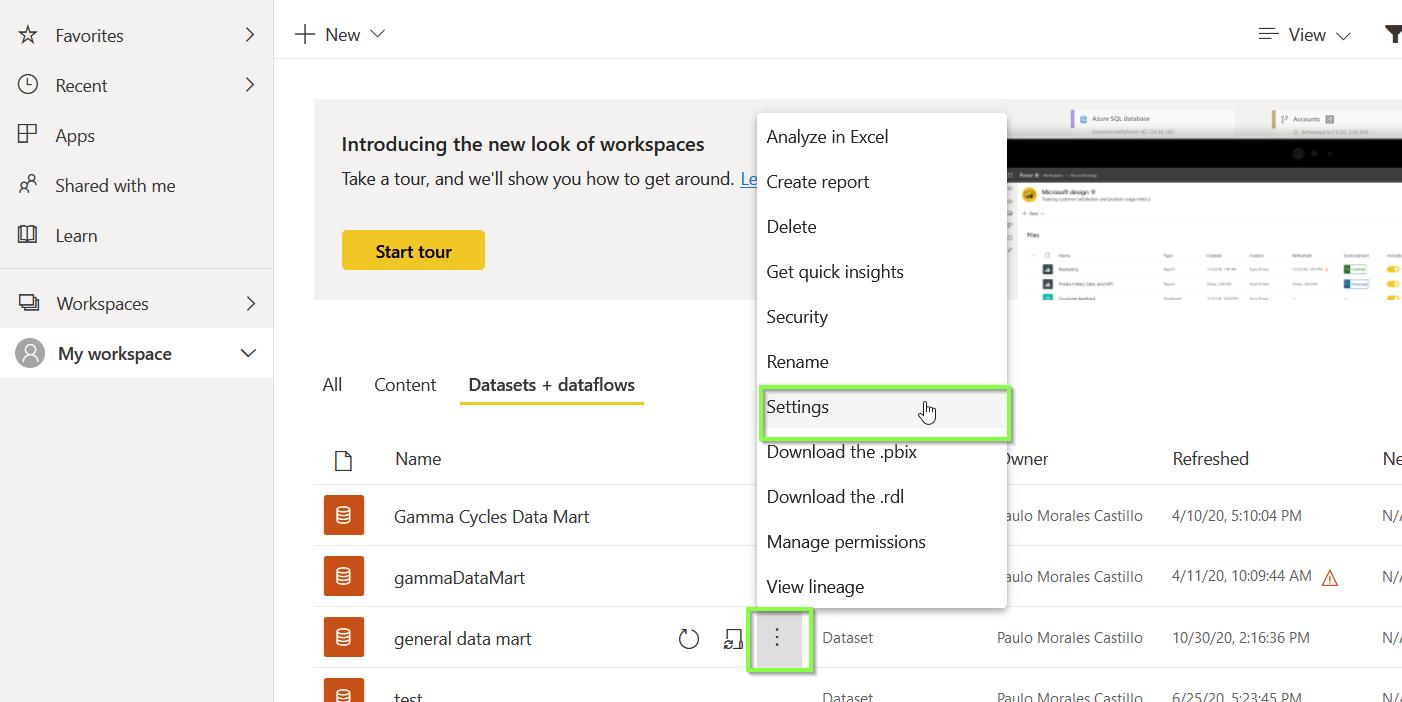
-
Click on Endorsement and select Promoted. Feel free to write a description of your data mart for reference. Click on Apply.
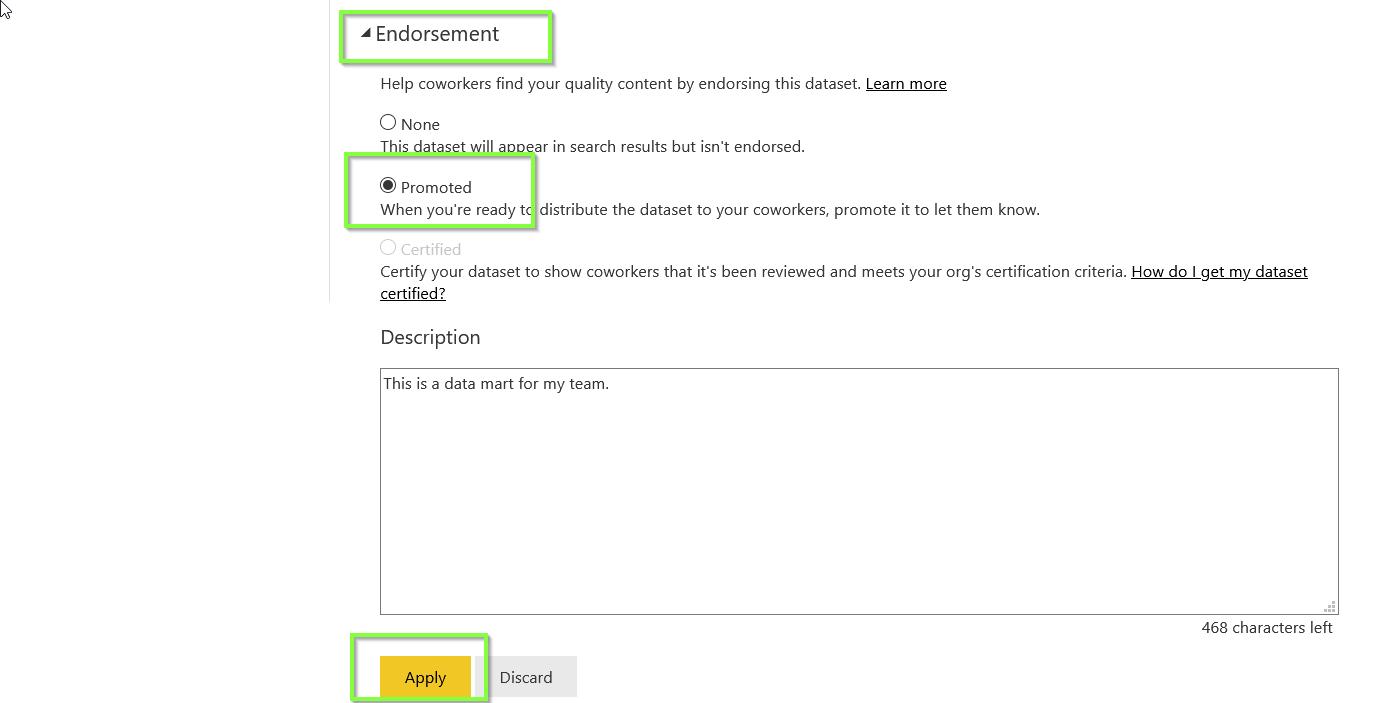
The next time that you connect to the data mart, you will see that it now has the Promoted label.
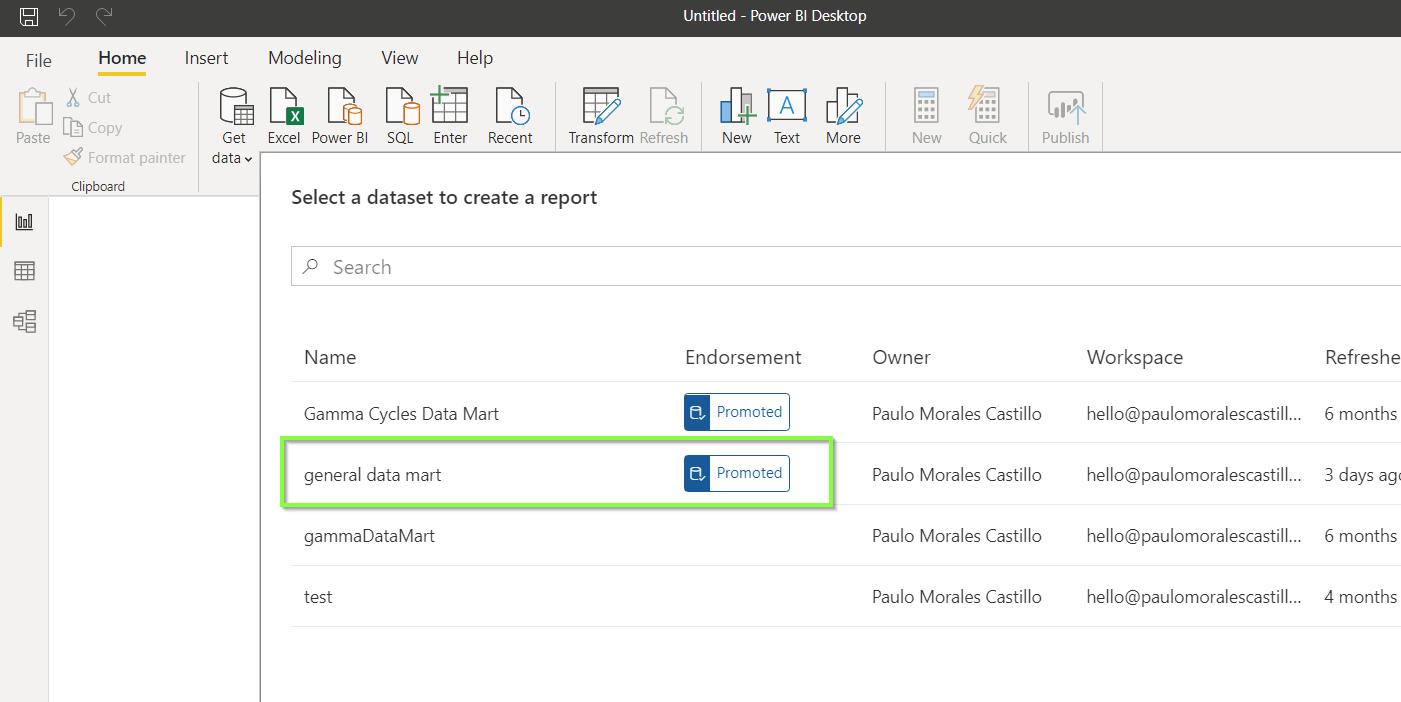
In this way, you are able to distinguish data marts from regular datasets.