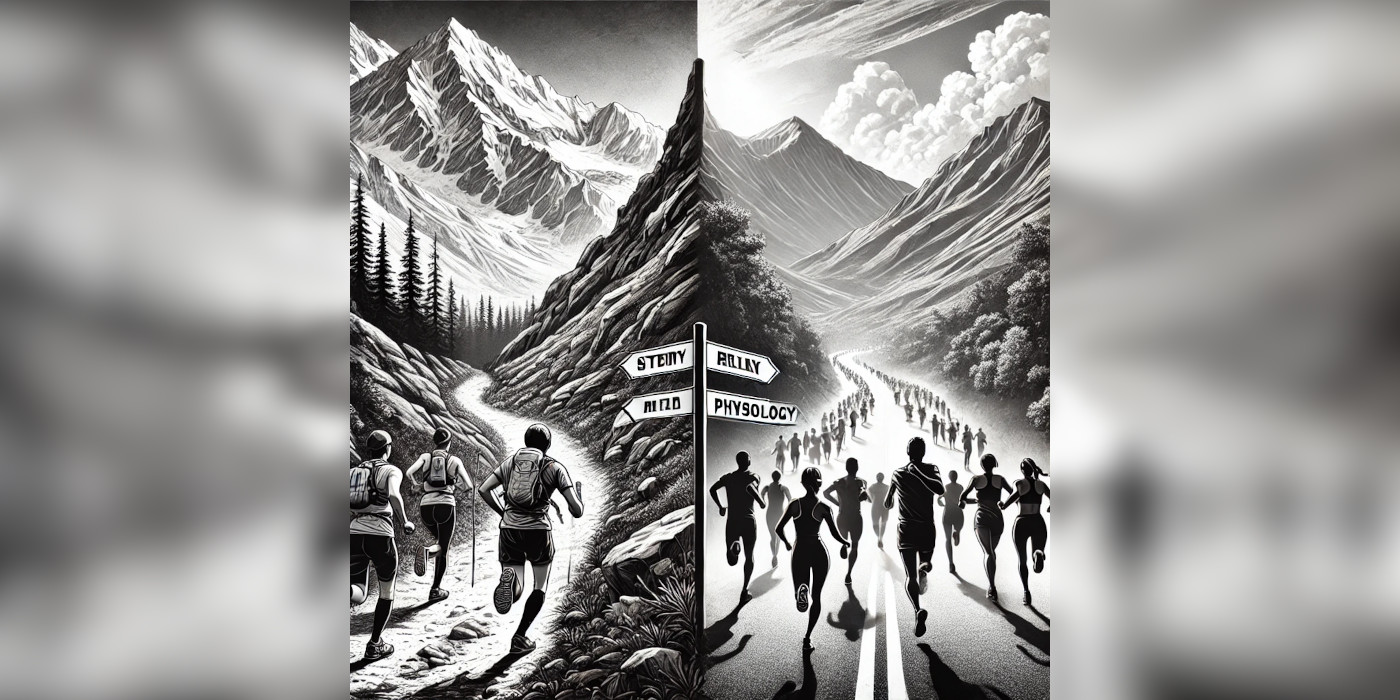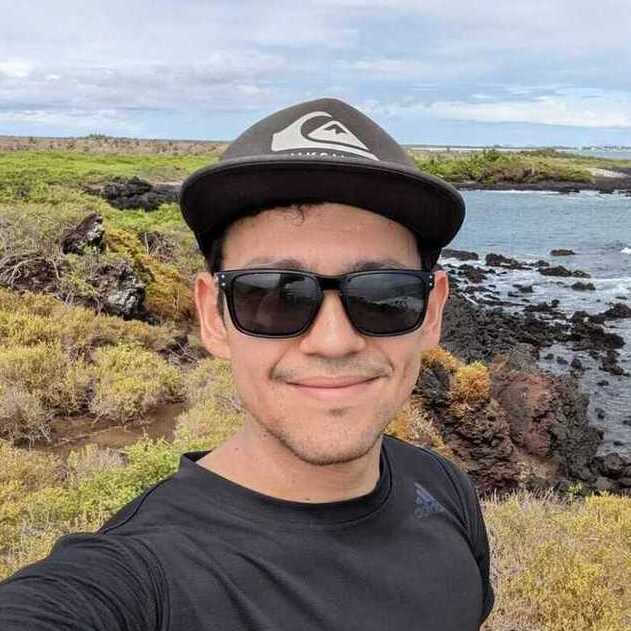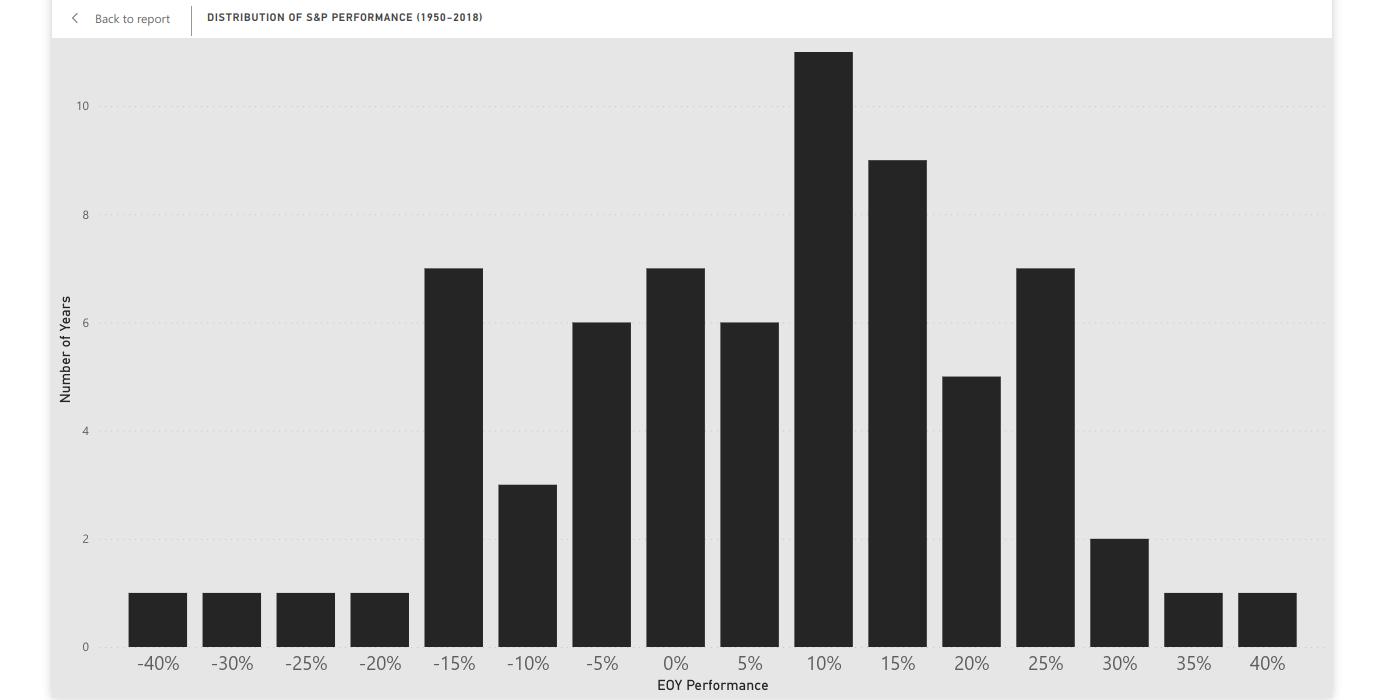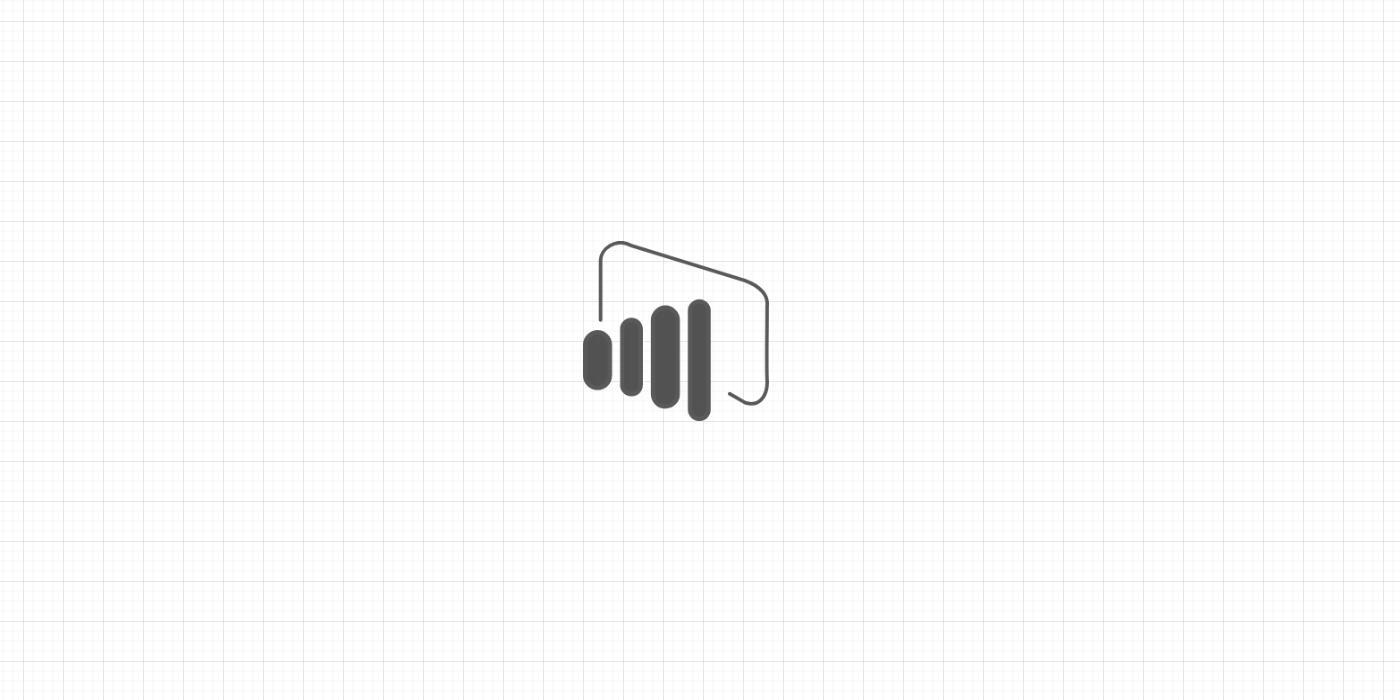Effective reports need to be appealing to the eye. And for this reason, the aesthetics surrounding your graphs and charts need are an essential part of reporting with Power BI.
Aesthetics such as background color, titles, and company logos can be handled from Visualizations with the Report Editor. Although this is a valid way of creating a background, these objects may increase the size of your .pbix file and slow down the refresh of your report.
For this reason, it is recommended to have a report background template at hand. Chances are, you already have a PowerPoint template for presentations within your organization.
To create a PowerPoint background for your Power BI reports:
-
Create a slide in PowerPoint that would be a suitable background for your report. Adjust the PowerPoint slide for the needs of your report, e.g. title, fonts and colors.
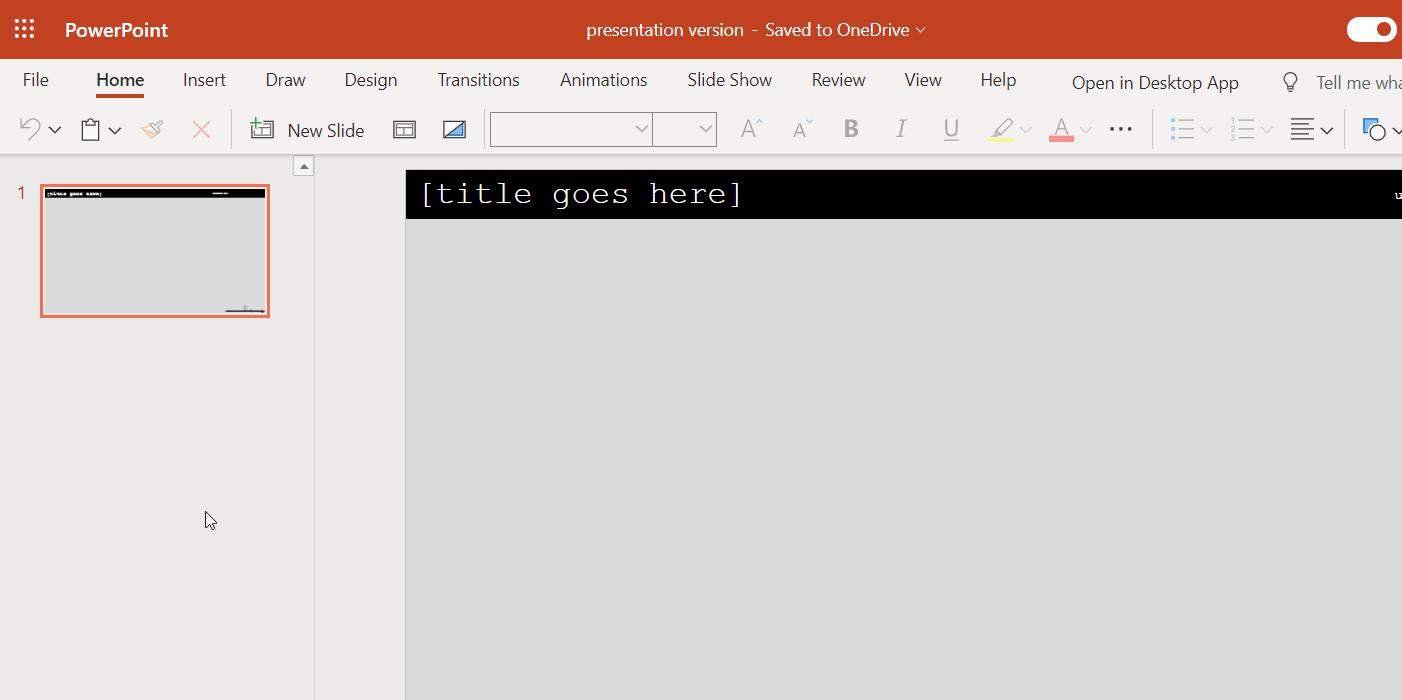
-
Save/download the PowerPoint template slide as an image. This image will be your report background image.
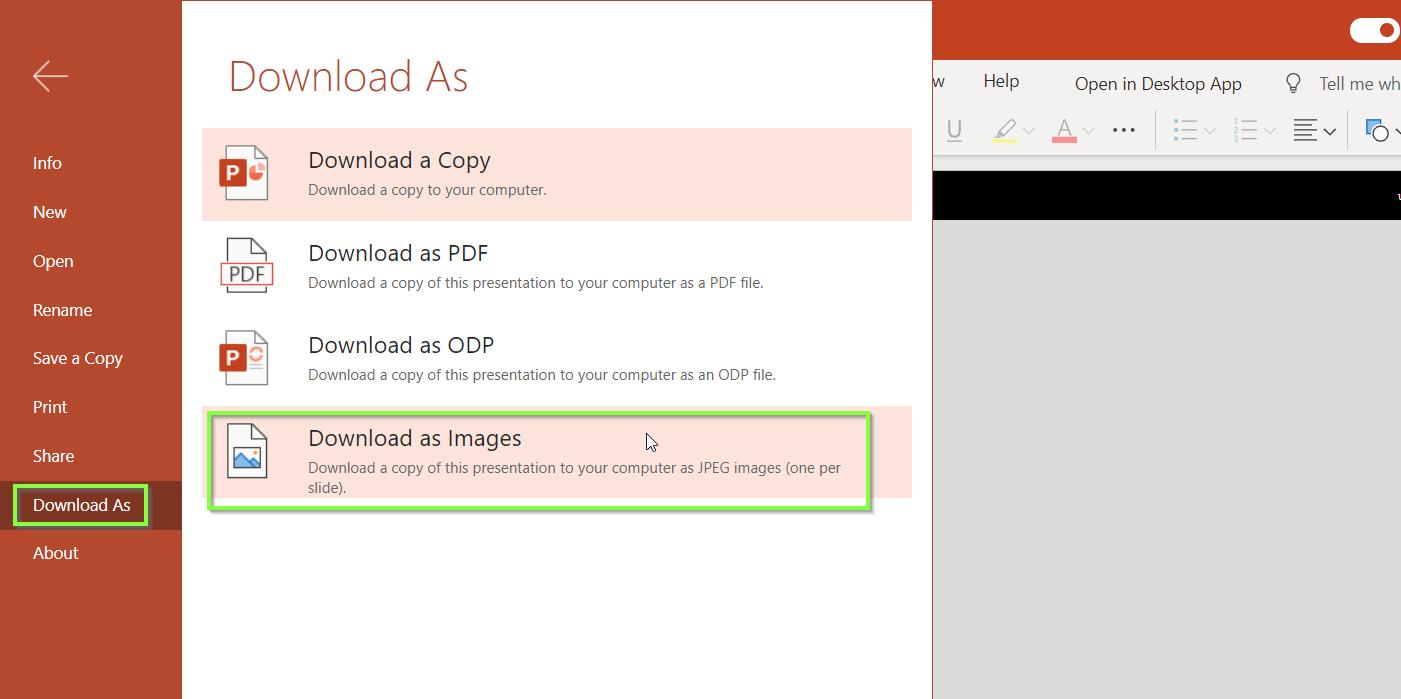
-
Go to the Report Editor in Power BI Desktop. Select the report background (click on any blank report surface). Then, go to the Visualizations pane > Format > Page background.
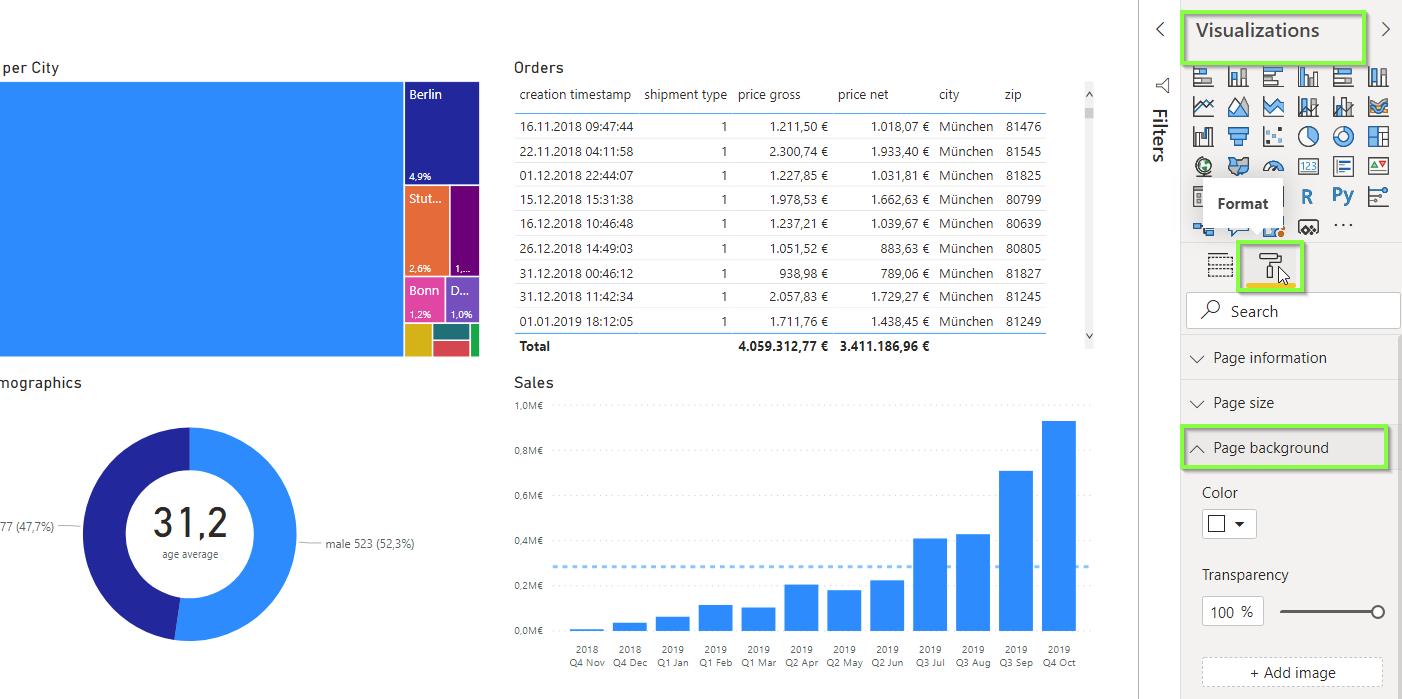
-
Click on + Add image, find the PowerPoint slide that you saved/downloaded as image and open it.
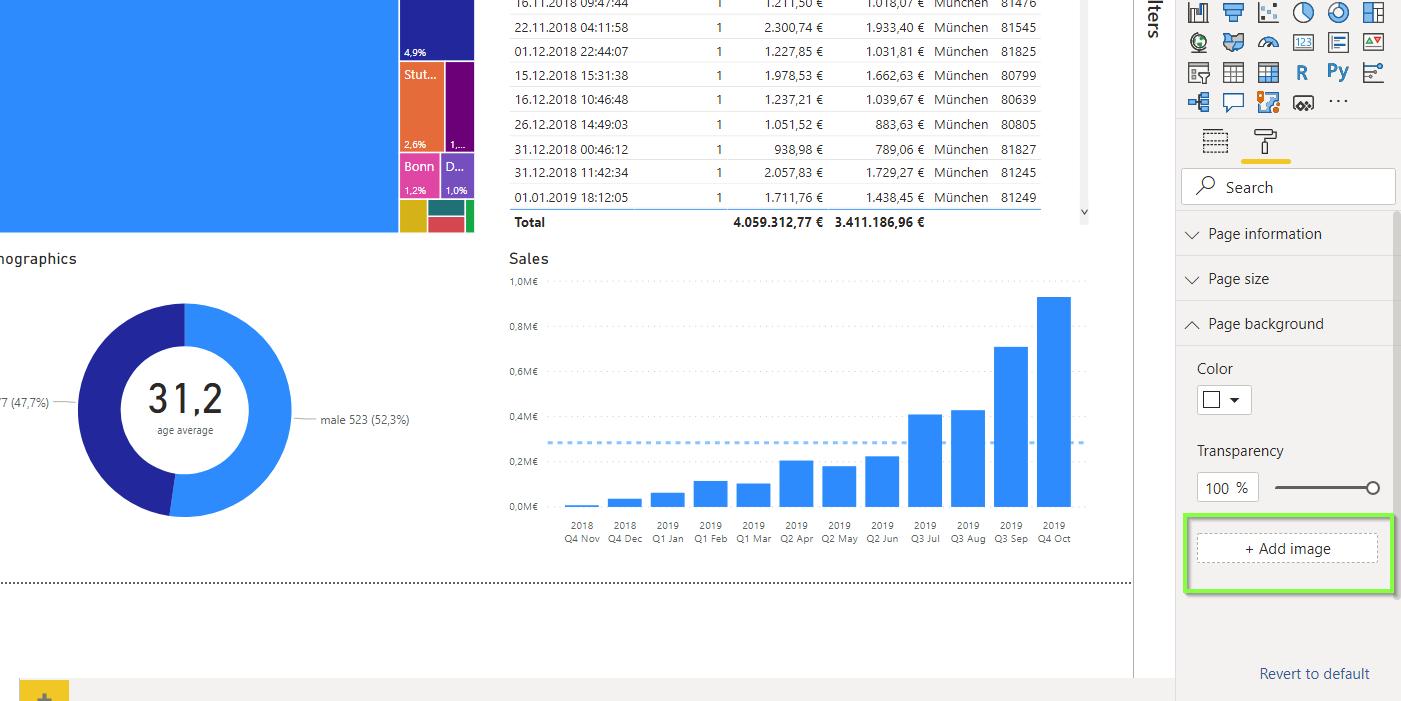
-
Make sure that Transparency is set to 0% and that Image Fit is set to Fit.
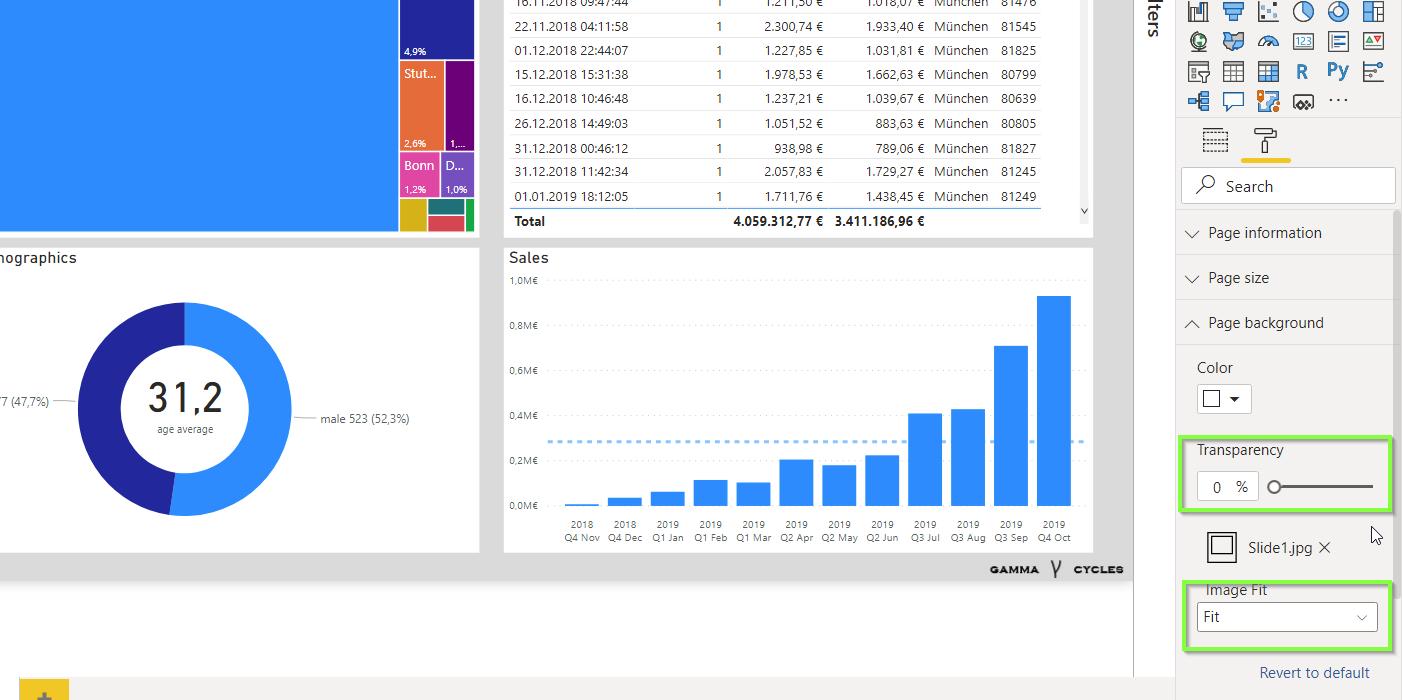
If the background and visuals do not fit well, adjust the PowerPoint slide and/or Power BI visualizations. Iterate until you achieve the appearance you aim for.
For slick reports, make sure to use the same font type and chart colors in PowerPoint as those used in your visuals.
Finally, use the PowerPoint template for future reports. This will save you and your colleagues time down the line.